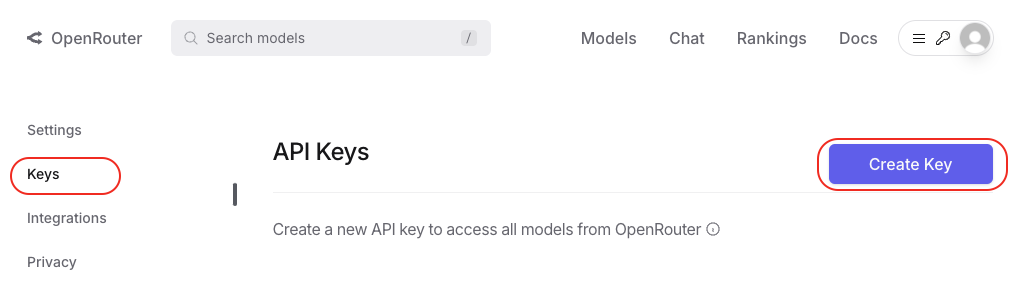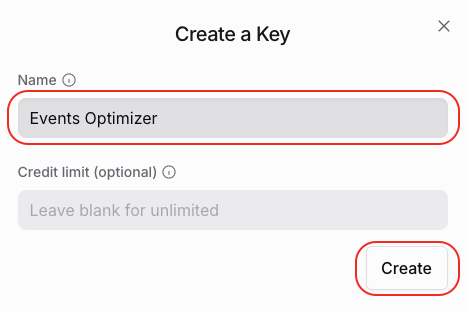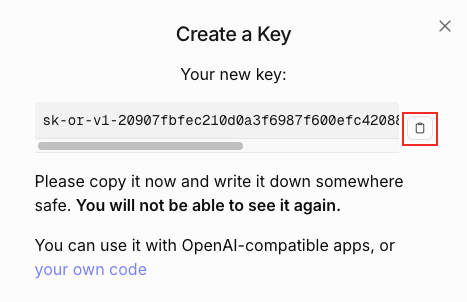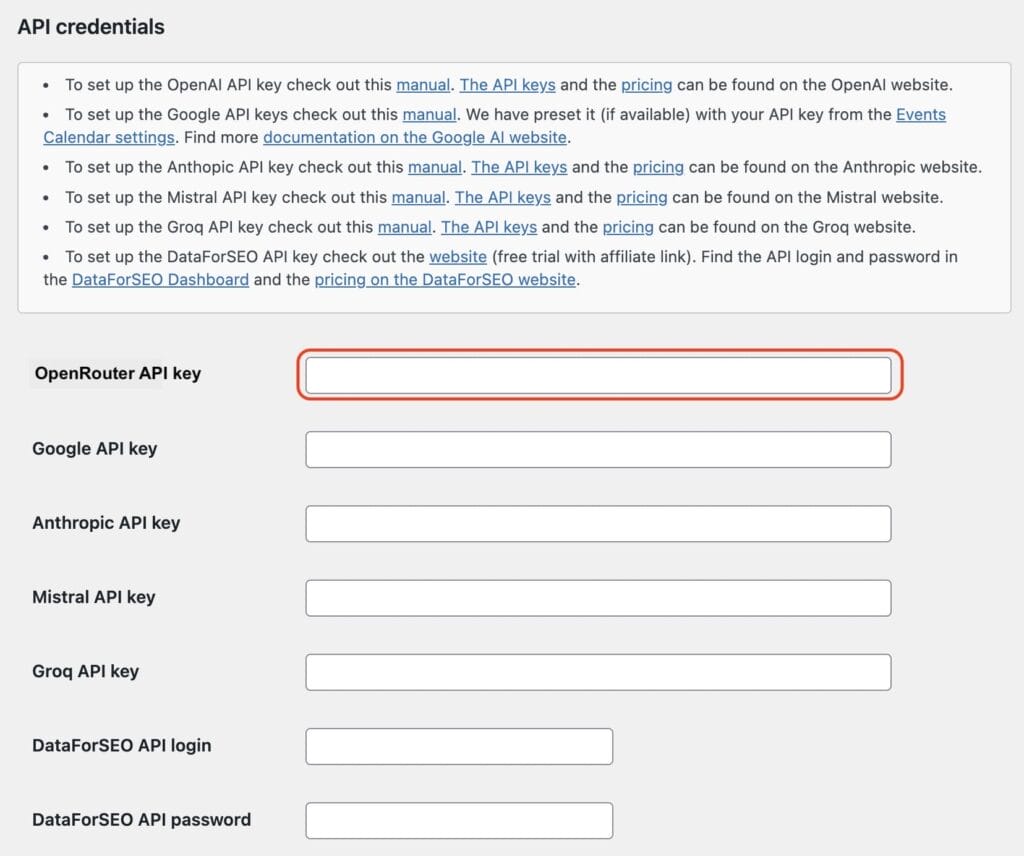This comprehensive guide helps you on setting up OpenRouter for the Events Optimizer Pro Plugin.
It walks you through register an OpenRouter account and creating an OpenRouter API key.
With OpenRouter you have basically access to over 300 AI models / LLMs.
Login to OpenRouter
Login in to OpenRouter website with your OpenRouter account.
If you don’t have one, create it for free here.
Step 1: Create a OpenRouter API key
The OpenRouter screen will appear.
Click on your profile icon on the upper right corner, and then on “Keys” in the left sidebar.
Continue with “Create API key”.
Give the API key a useful name that you can assign it later, e.g. Events Optimizer.
Click on “Create key”.
Click on “Copy” to copy the API key to the clipboard.
We recommend to store your API Key in a safe place, because it will not be visible again later.
Step 2: Paste the OpenRouter API key into you Events Optimizer Pro settings
Open the settings page of the Events Optimizer Pro Plugin.
Paste the API key in the field shown.
Click “Save” at the end of the page.