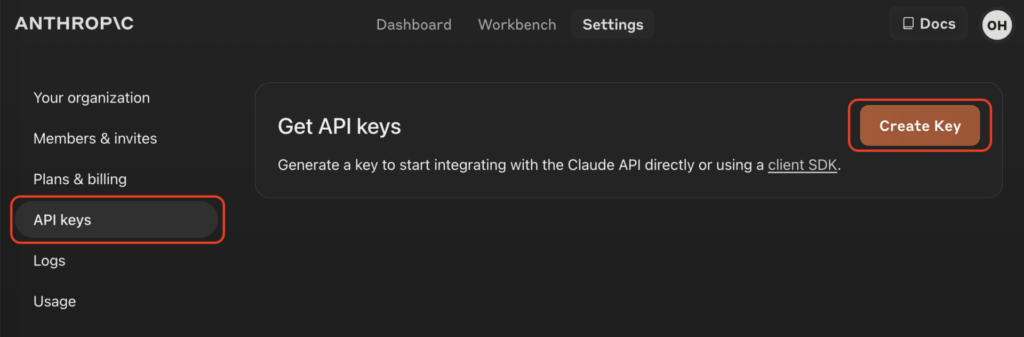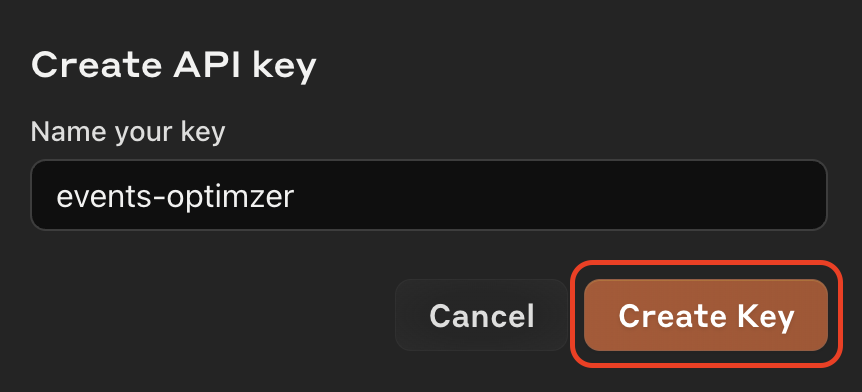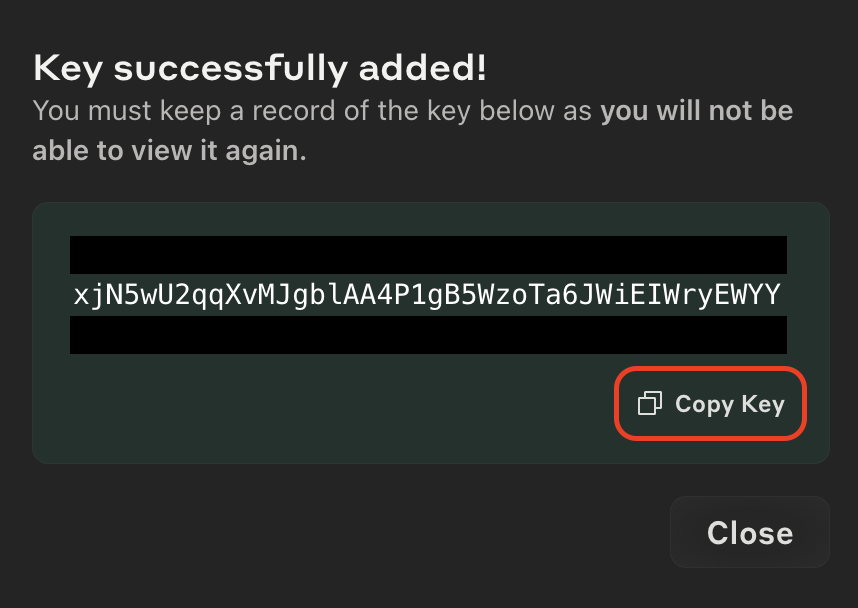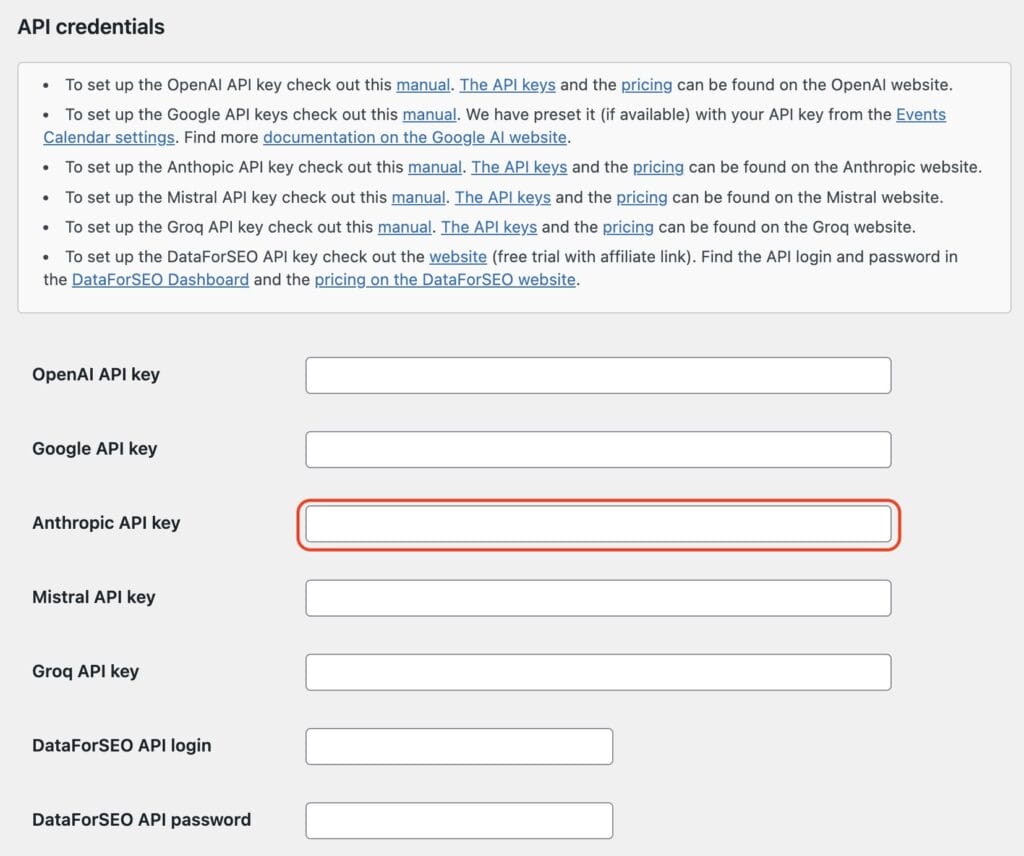This comprehensive guide helps you on setting up the Anthropic Console for the Events Optimizer Pro Plugin.
It walks you through register an Anthropic account and creating an Anthropic API key.
Login to the Anthropic console
Login in to the Anthropic console with your Anthropic account.
If you don’t have one, create it for free here.
Step 1: Create an Anthropic API key
The Anthropic platform screen will appear.
Click on “API keys” on the left sidebar and then “Create Key”.
Give the API key a useful name that you can assign it later, e.g. events-optimizer
Select a project. Leave if on the default project if you haven’t created a project yet.
Click on “Create Key”.
Click on “Copy Key” to copy the API key to the clipboard
Step 2: Paste the Anthropic API key into you Events Optimizer Pro settings
Open the settings page of the Events Optimizer Pro Plugin.
Paste the API key in the field shown.
Click “Save” at the end of the page.