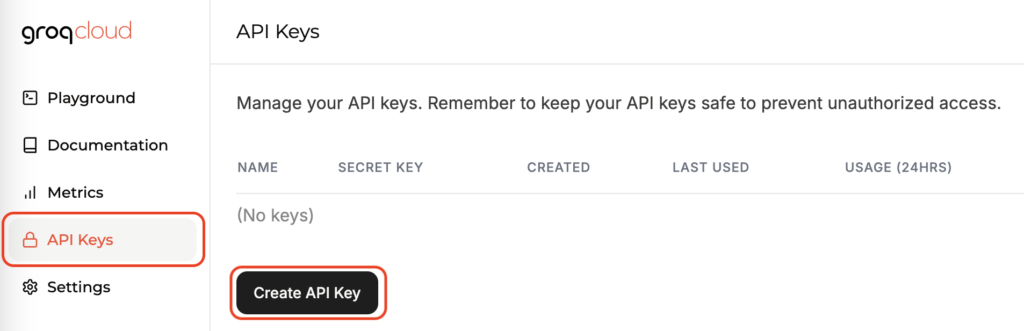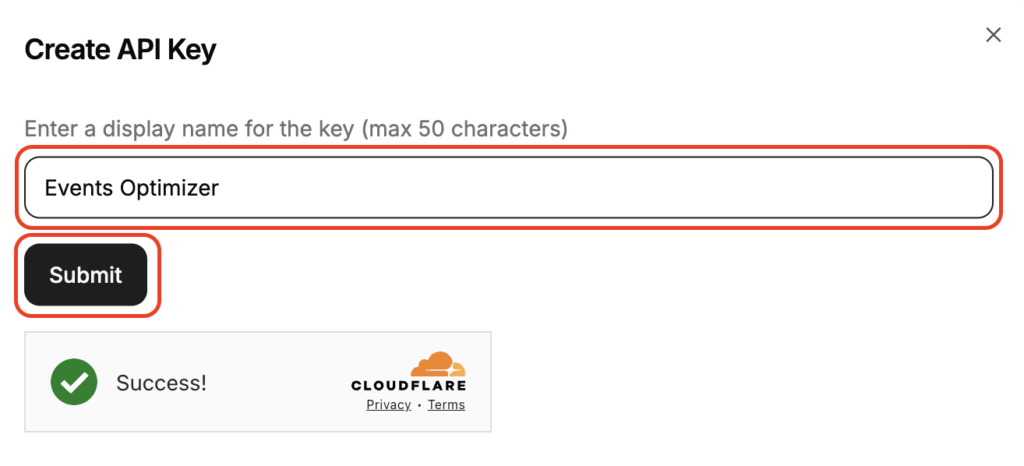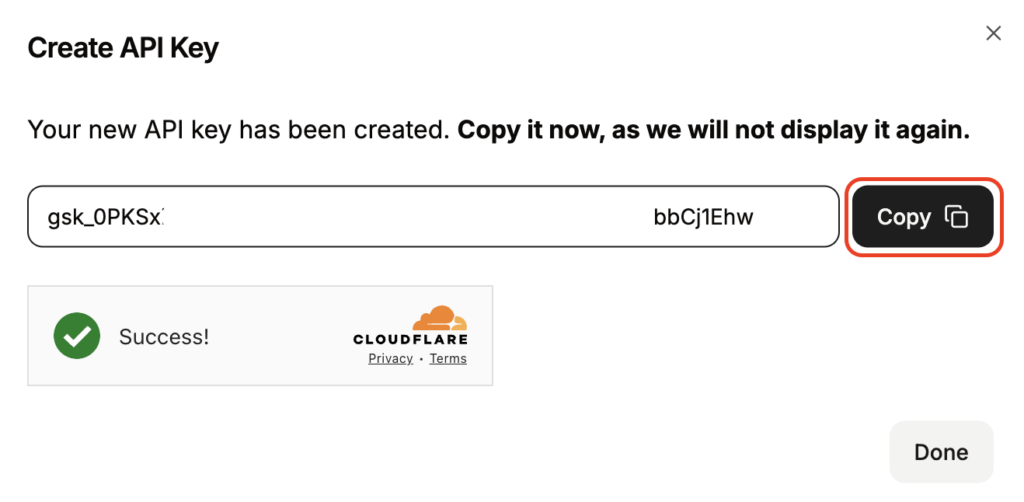This comprehensive guide helps you on setting up the Groq Cloud Platform for the Events Optimizer Pro Plugin.
It walks you through register an Groq Cloud Platform account and creating an Groq API key.
Login to the Groq Cloud Platform
Login in to the Groq Cloud Platform with your Groq account.
If you don’t have one, create it for free here.
Step 1: Create a Groq API key
The Groq Cloud screen will appear.
Click on “API Keys” on the left sidebar and then “Create API key”.
Give the API key a useful name that you can assign it later, e.g. Events Optimizer.
Click on “Create key”.
Click on “Copy” to copy the API key to the clipboard
Step 2: Paste the Groq API key into you Events Optimizer Pro settings
Open the settings page of the Events Optimizer Pro Plugin.
Paste the API key in the field shown.
Click “Save” at the end of the page.