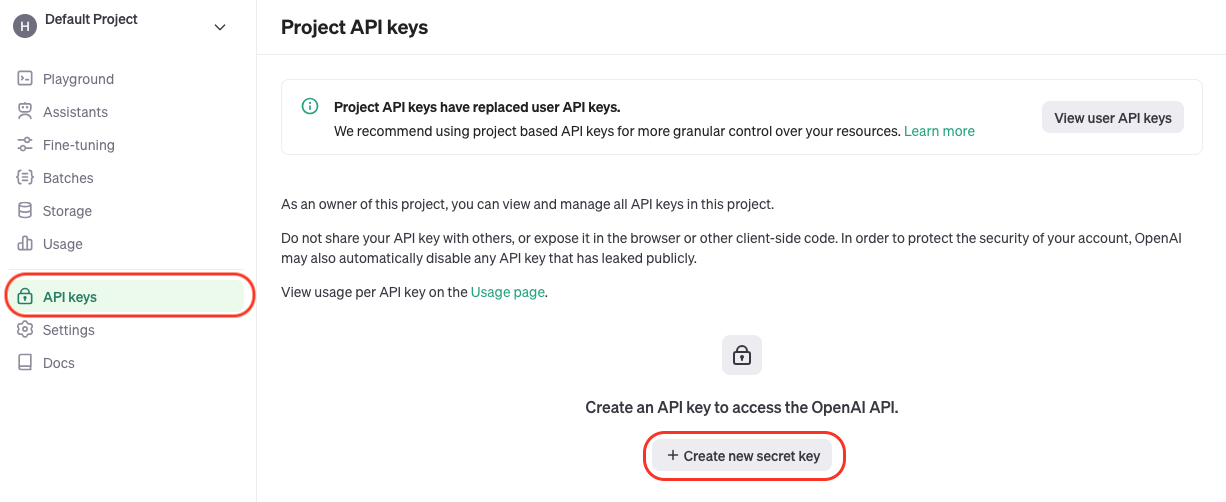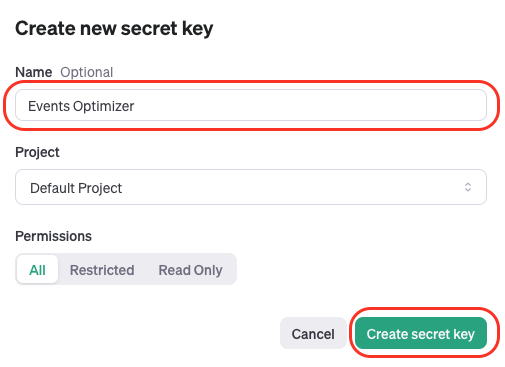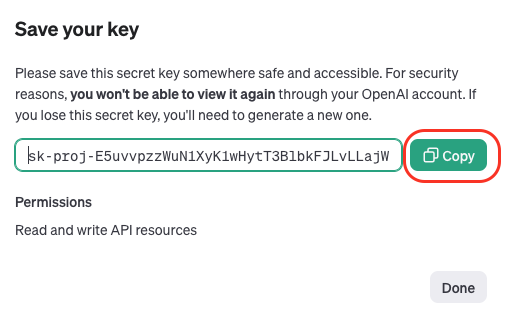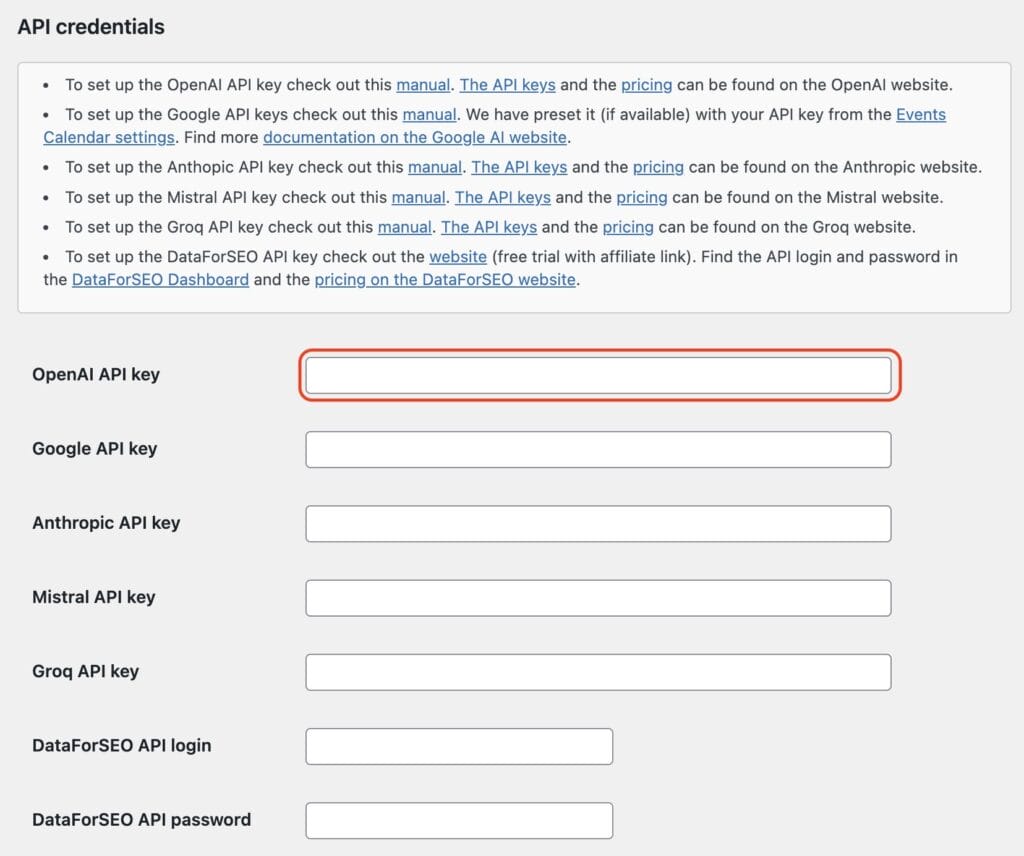This comprehensive guide helps you on setting up the OpenAI Platform for the Events Optimizer Pro Plugin.
It walks you through register an OpenAI account and creating an OpenAI API key.
Login to the OpenAI Platform
Login in to the OpenAI Platform with your OpenAI account.
If you don’t have one, create it for free here.
Step 1: Create an OpenAI API key
The OpenAI Platform screen will appear.
Click on “API keys” on the left sidebar and then “+Create new secret key”.
Give the API key a useful name that you can assign it later, e.g. Events Optimizer
Select a project. Leave if on the default project if you haven’t created a project yet.
Click on “Create secret key”.
Click on “Copy” to copy the API key to the clipboard
Step 2: Paste the OpenAI API key into you Events Optimizer Pro settings
Open the settings page of the Events Optimizer Pro Plugin.
Paste the API key in the field shown.
Click “Save” at the end of the page.